| Most-Watched Items | eBay Bidding Tips | Evaluating Sellers | How To Shop Like a Pro on eBay |
This site contains affiliate links for which I may be compensated
How to Shop Like a Pro on eBay
Smart eBay shoppers know quite a few techniques for finding the items they want, at fair prices, from good sellers, and having transactions go smoothly and without problems. To make it easy to follow, we'll break down our little guide into several sections.
- Researching The Item
- Bid vs. Buy It Now vs. Make Offer
- Paying For Your Item
- eBay's Buyer Protection Plan
- Leaving Feedback
Ask the Seller To Clarify Anything That is Not Crystal-Clear
One buyer was disappointed when a Tupperware 3-bowl set was missing one of the lids. The photo clearly showed 3 bowls with 3 lids, but the description very clearly stated that one lid was missing. The seller shouldn't have used a photo that didn't reflect the actual condition of the item, but the buyer obviously didn't read the description very carefully, either. Neither the buyer nor the seller was particularly happy with how that transaction ended.
Another buyer bid on a collectible ring. The ring was listed in the appropriate collectibles category, not in the jewelry category, and the item description did not say anything about the material the ring was made of. The buyer saw the photo of a gold-colored ring, and thought he was getting a fantastic deal on a solid gold ring — he simply assumed that a ring that looked gold was in fact gold. Neither buyer nor seller was happy with how that transaction ended, either.
Researching Your Item
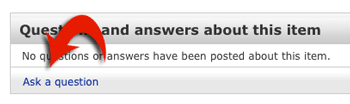
Every single item listing page includes a link to "Ask a question" at the bottom of the page, in a section headed "Questions and answers about this item."
Once you've found some items that you're considering, don't rush to place a bid or hit the Buy Now button.
- First, examine the photos and read the complete description carefully. The description will (or should) indicate the condition of the item, if it's new or used, what kind of wear and tear it shows, whether it works, what's included, and other important information about the item. Check sizes and measurements carefully. Check to see if all the accessories and parts that are normally included with the item are part of the auction. Any item that is listed as "New in Box" (NIB) should include all the parts and accessories that would normally be included, but sometimes sellers describe an item as "New in Box" when they really shouldn't.
- Second, do not assume anything about the item. Because you cannot pick up and examine the item as you could in a physical store, you have to rely on the seller's photos and description. If anything is unclear, use the "Ask a question" link that's on every item listing page to ask the seller for clarification. For example, is the user manual included? Are cords and cables included? Is the item 14k gold, or is it simply gold-colored? How old is it? How big is it?
-
Ask the seller for clarification Every single item listing page includes a link to "Ask a question" at the bottom of the page. Use that link to ask the seller to clarify anything that isn't clearly stated in the description, before you place a bid on the item or use the BIN button.
If the photo and description don't match, ask the seller which one more accurately reflects the true condition of the item. If the seller used a stock photo from the manufacturer, but doesn't state that the item is "New in Box," ask. If you're buying a collectible item, and the condition of the box itself makes a difference in the item's value, ask the seller about the condition of the box. If you want faster shipping than the seller offers, ask if the seller is willing to use your preferred method (and, of course, let the seller know you're willing to pay for faster shipping). - Check the shipping cost, handling time, and seller's terms.
- Shipping cost: A 99-cent item may seem like a good deal if you don't notice the $50 shipping charge. eBay limits what sellers can charge for shipping — they are only supposed to charge the actual cost of shipping, plus a reasonable handling charge to cover the cost of packing and shipping supplies and other expenses directly related to shipping, such as insurance. Some sellers list items for very low prices but charge exorbitant shipping costs, hoping you to lure you in with the low selling price.
Be sure to click the "See all details" link or the "Shipping and payments" tab to see the complete shipping details. - Handling time: Sellers most often ship the item within a couple of days of receiving your payment, but some sellers have longer handling times before they get the item into the hands of the post office or carrier service. Sellers of handmade or personalized items often take more time to get your item shipped, with good reason. Some sellers ship only once or twice a week. Some sellers use dropshippers, and they can't control how long the dropshipper takes to ship the item. In any case, check the seller's promised handling time to make sure it's acceptable to you.
- The seller's terms outline the conditions of the purchase: Whether the seller accepts returns and for what reasons, guarantees, limitations, and other restrictions. It's not uncommon to see terms presented by sellers who haven't kept pace with the changing requirements on eBay. For example, sellers are no longer permitted to offer shipping insurance to the buyer as a separate charge. Since the seller has a legal obligation to deliver the item in the condition described, and buyers are protected against shipping loss or damage through eBay's buyer protection policies. Insurance protects the seller, so eBay requires that sellers either self-insure or fold the insurance cost into the item's cost or the shipping charge. Other sellers include disclaimers that they are not responsible for the item once it's in the hands of the post office. This is untrue; as a buyer, you have the right to receive the item in the condition described, and you have the right to be refunded by the seller even the item gets lost or damaged during shipping.
You should be familiar with eBay's Buyer Protection program, so that you know when a seller's terms are actually meaningful. When you pay for your item through PayPal, you have up to 45 days after your purchase to file for a refund if you don't receive the item, or if it arrives broken or otherwise doesn't match the description — regardless of the seller's terms.
The only two valid reasons for a refund under eBay's policies are if you don't receive the item ("Item Not Received," or INR) or if the item is "Significantly Not as Described" (SNAD). SNAD covers items that are broken (if they weren't listed as broken), empty boxes, missing parts that were supposed to be included, receiving the wrong item altogether, and similar problems. Buyer's remorse — "I changed my mind" — is not a valid reason for a refund under eBay's buyer protection. Unless your seller's terms offer a refund for any reason or no reason at all, you should not expect to be able to return the item for a refund except if the item is not as described.
Sellers are free to offer more lenient terms than required by eBay. For example, a seller can state, "If you're not 100% satisfied for any reason, we'll cheerfully refund your money." But sellers cannot enforce more restrictive terms than allowed by eBay. If a seller states "No returns," that is simply not enforceable. You, the buyer, can file a dispute through eBay, return the item, and get your money back, including the original shipping charge, if the item is not as described — even if the seller says "no returns."
You should be aware that you must pay for shipping the item back if you want to return it. Many sellers will voluntarily pay for return shipping in case of a SNAD claim — when the problem is the seller's fault or responsibility — but eBay will not force them to. Almost no sellers will pay for your return shipping if you just changed your mind. So keep the return shipping in mind in case you think you may need to return the item.
- Shipping cost: A 99-cent item may seem like a good deal if you don't notice the $50 shipping charge. eBay limits what sellers can charge for shipping — they are only supposed to charge the actual cost of shipping, plus a reasonable handling charge to cover the cost of packing and shipping supplies and other expenses directly related to shipping, such as insurance. Some sellers list items for very low prices but charge exorbitant shipping costs, hoping you to lure you in with the low selling price.
-
Check the location of the item. Ideally, your item is located in the United States. When you buy items that are in China or other overseas countries, the shipping is expensive and takes a long time. The seller may be using an overseas dropshipper, and may have little or no control over how quickly the item will ship. And if you have to return the item (with delivery confirmation) overseas return shipping can get pricey. Remember, you are not entitled to a refund of your return shipping costs if you need to return the item.
You should also be aware that items being sold from many overseas countries are often illegal knockoffs. A $20 iPod from China is almost certainly not a real Apple-brand iPod, and it will not be manufactured with the same quality control as Apple's iPods. Particularly when buying electronics and high-end designer brand items, it pays to stick with U.S. sellers, where you are far more likely to get the real thing and not an illegal copy. - Check the seller's accepted payment methods. Most sellers accept payment by PayPal, and as a buyer, you have a great deal of protection under eBay's buyer protection when you pay using PayPal (which is owned by eBay). But sellers are permitted to use their own credit card merchant account if they have one, or to use any of several other payment methods approved by eBay. PayPal is by far the most commonly accepted payment method, and it's generally to your advantage to pay using PayPal. Of course, if you pay by credit card using the seller's own checkout, or if you fund your PayPal payment with your credit card, you have the protections offered by your credit card issuer as well. See the "Paying For Your Item" section for more details on paying.
- Do some comparison shopping to make sure you're getting a fair price. Check to see what similar items have sold for on eBay by using eBay's Advanced Search form. Check the box to include "Completed listings," and look at the final prices on items that have sold recently. And don't forget to compare to non-eBay prices — you can sometimes find better prices from other online retailers, or even at a local shop in your town.
- Check the seller's Feedback profile to make sure you're dealing with a reputable, fair, and honest seller.
-
Make good use of your Watched Items list. If the item is an auction-style listing that ends sometime in the next few days, you should place the item on your "Watch List" by clicking the "Watch This Item" button. Then you can take a few days to do your research on the seller, do your comparison shopping, and decide on the maximum bid you want to place. Don't be in a rush to place a bid immediately. By waiting to place a bid, you are free to buy the item elsewhere if you find a better deal. When you're ready to bid, you can get back to the item by going into your "My eBay" page and clicking the "Watched Items" link. You'll see a link there that will take you directly back to that item.
If the item has a "Buy It Now" button, you can go ahead and use that to buy it at the stated BIN price, if you want, or you can place it on your watch list, if you're not ready to buy it just yet.
See "How to Bid Like a Pro" for more information on bidding.
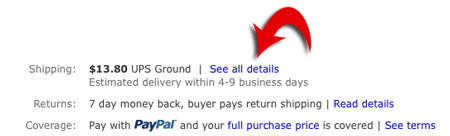
The "See all details" link next to the shipping cost will show the the complete shipping details, include any alternative shipping methods offered.

Over on the right-hand side of the item listing page, there's a box that shows you the location of the item and the seller's accepted payment methods, along with some other information.
Bid vs. Buy It Now vs. Make Offer
The three ways of buying items on eBay are bidding on auction-style listings, using the Buy It Now button when available, and making an offer. All auction listings have a box for you to enter your bid, and some auction listings include a Buy It Now price. Fixed-price listings and store items all have a Buy It Now button allowing you to buy the item for a specific price, but do not offer bidding.
Bidding
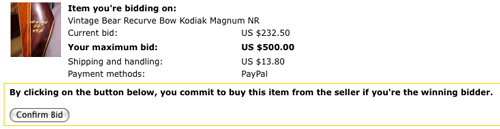
After you enter a bid and click the Place Bid button, you'll be presented with a bid confirmation screen where you have a chance to review the current bid, the bid you entered, and the shipping charge and payment methods. When you click "Confirm Bid," you are committing to buy the item at a final price up to your maximum bid if you win the auction. Do not place a bid unless you're sure you want to buy the item at a price up to your maximum bid.
Auction listings offer you the opportunity to bid on items. Items listed as auctions are listed for a specific amount of time, with a specific ending date and time. You place your maximum bid and let eBay's automatic proxy bidding system handle things from there, increasing your bid (up to your maximum) against other bidders who are also bidding on the item. At the end of the auction, whoever submitted the highest bid will win the auction.
When you bid on an item, you won't know until the end of the auction if you're the auction winner. Once the auction ends, whoever submitted the highest bid is always the auction winner, regardless of whether they bid once or 25 times, and regardless of whether they bid on the first day of the auction or in the last second. See our guide to bidding on eBay to learn more about eBay's automatic bidding system and how to use it to your best advantage.
When you make a bid, your bid is a binding offer to the seller to buy the item if you win the auction. And your bid should be considered "active" until the auction ends, even if you're outbid. The bidder who outbid you could retract his bid, or the seller could cancel his bid, and you could find yourself in the lead again. You should never bid more than you're willing to pay, and you should never bid on more than one of the same item, unless you want more than one.
Auctions With a Reserve Price
Sometimes sellers set a reserve price on their eBay auction listings. This simply means that if no bids are placed that meet or exceed the reserve, the seller is not required to sell the item to the highest bidder at the end of the auction. You can bid on auctions with a reserve exactly the same way as you bid on auctions without a reserve: Simply determine the highest amount you're willing to pay for the item, and bid that amount (preferable late in the auction). If your bid is lower than the reserve, that means that seller wants more for the item than you're willing to pay. If your bid meets or exceeds the reserve, your showing bid will jump to the reserve price and bidding will continue normally from there.
Retracting A Bid
On eBay, there are only 3 valid reasons to retract a bid: If you make a typographical error when entering your bid, if the seller changes the description of the item after your bid, or if you're unable to reach the seller by telephone or email. A typo is obvious: You entered $1,000 instead of $100 for your bid. In that case, you can retract your bid, but you must immediately re-enter the correct bid amount. eBay does not proactively force you to enter the correct bid amount, but the seller can report you to eBay for an invalid bid retraction. If the item's description changed significantly after you entered your bid, you can simply retract it without entering a new bid. Being unable to reach the seller would most often be the case if the seller's account has been terminated by eBay, because normally you wouldn't have any reason to contact the seller. (If you need to ask the seller a question about the item, shipping, or terms, you would have contacted the seller before placing your bid.)
Buyers are sometimes unable or unwilling to complete a purchase after making a bid for some reason other than one of the 3 reasons to retract. You should always be prepared to pay for your purchase when you make a bid, but it is possible to contact the seller and ask him or her to cancel your bid. The seller is not required to cancel your bid. He can choose to leave your bid in play, and if you win the auction and don't pay, he can file an Unpaid Item dispute against you. So you should only contact your seller about a bid cancellation in the most extreme circumstances. Sellers understandably get frustrated when bidders retract or want to cancel their bids, because it plays havoc with the auction and often costs the seller money out of pocket. So you should be darn sure you have a good reason for asking the seller to cancel your bid. Retracting a bid or asking a seller to cancel a bid should be a very very rare occurrence.
Buy It Now
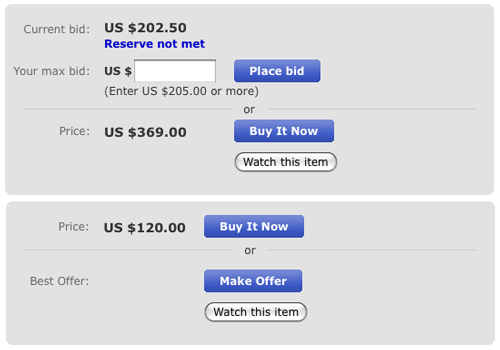
Top: An auction-style listing that also offers a Buy It Now option. This auction also has a reserve price that has not yet been met. Once the reserve has been met, the "Reserve not met" line will disappear.
Bottom: A fixed-price listing with the Make Offer option.
Any listing can be placed on your personal Watch List by clicking the Watch this item button that appears on every item listing page.
All fixed-price and store items have a Buy It Now button (commonly called BIN in eBay-speak), and some auction listings also include a Buy It Now option for a specific price set by the seller, if the seller chose to offer Buy It Now as an option. With a BIN, you simply pay the price specified by the seller, just as in any retail store — there's no bidding, no dickering over price, just a straightforward purchase.
When you want to buy an item with a Buy It Now (BIN) button, you simply click the BIN button, click the confirmation button on the next screen, then pay for your item. You make your payment directly to the seller, who ships your item to you after receiving payment.
Make Offer
The Make Offer option is available for items if the seller chose to offer it. When a buyer makes an offer to a seller, the seller is free to accept the offer, reject it, or make a counter-offer — which is the equivalent of rejecting your offer and making you a new offer.
To make an offer, click the Make Offer button and enter the price you want to offer the seller. Your offer should be high enough to be a reasonable offer. Many sellers set up an "auto-rejection" to reject offers below a certain amount, so if your offer is below that amount, it will be rejected without the seller even seeing the offer.
An offer made through the Make Offer button is good for 48 hours or until the listing ends, or until the seller rejects it or counter-offers. The seller has up to 48 hours to accept or reject your offer, so you shouldn't go buy the item somewhere else just because you haven't heard back from the seller after 12 or 24 hours. Like a bid, your offer is a binding agreement to purchase the item at the offered price if the seller accepts it.
Paying for Your Purchase
Once you've won an auction or bought a buy it now item, you'll be presented with the opportunity to pay for your purchase. You should pay for your item right away, or as soon as possible after the auction ended if you're not at your computer at the time the auction ends. Many fixed-price items are listed with Immediate Payment Required. If the seller has selected this option, the item is available for purchase by someone else until you pay for it, so be sure you pay for it right away.
Sellers are permitted to accept one or more of eBay's approved payment methods: PayPal, the seller's own checkout system using their own credit card merchant account, Moneybookers, Paymate, or ProPay. Additionally, for local pick-up items, the seller can request payment in cash on pick-up, and for items such as vehicles and other very high-priced items, use of an escrow service is permitted.
Sellers are not permitted to ask for payment by any other method, including check, money order, or bank transfer. But if you prefer to pay by a different method, you can contact the seller to ask if he'll accept that method of payment. Sellers often like money order payments, because they save money on PayPal fees, but under eBay's rules, they can only accept money orders if the buyer asks them to. Be aware that sellers are not required to accept money orders or other forms of payment, so if you want to pay by some other method, be sure to ask the seller before bidding or buying if they'll accept your preferred payment method. Be aware that if you pay by cash, check, money order, or bank transfer, you do not have the buyer protections offered by your credit card or PayPal.
You will have the most protection if you pay via PayPal, and fund your PayPal payment with your credit card. That way, you have both the buyer protections offered by eBay/PayPal, and the protections offered by your credit card issuer.
If a seller's listing states that PayPal is accepted, but the seller is unable or unwilling to accept your payment via PayPal, you should report that seller to eBay. Sellers are required to accept whatever method of payment their listing states, and when a seller claims problems with their PayPal account, or solicits payment by an unapproved payment method, that is often a red flag that the seller is attempting to scam you.
Paying by PayPal
The listing itself will contain a "Pay Now" button (as long as you're logged into your eBay account), and your "My eBay" page will contain a Pay Now button in the "Won" section of My eBay. You'll also receive both a confirmation email from eBay and an invoice, which will both contain a Pay Now button. You can click on any of those buttons to go to your PayPal account, where you'll sign in and confirm your payment. The safest way is to click on one of the links on ebay.com — on the item listing page or in your My eBay area. There are eBay and PayPal "phishing" emails (not from eBay or PayPal) that try to trick you into going to a scam site and try to get you to log in. Once you arrive at PayPal, be sure to check the address bar in your browser to make sure you're at paypal.com and not some other site. Sign in to PayPal, review the payment screen to make sure the amount is correct and that your correct shipping address is selected, then click the "Confirm Payment" button.
Shipping to a different address
If you want the item shipped somewhere other than your PayPal shipping address, do not pay just yet. First, add the shipping address as an additional address in your PayPal account, then pay for your item. On the payment page select that address as the shipping address. Most sellers will ship only to the address provided in the payment confirmation, because they receive certain protections from eBay by shipping to that address. If you do not add the address first and select it on the payment screen, the seller will have to refund your payment, ask you to add the address in your PayPal account, then re-invoice you and ask you to pay again. You'll save everyone some time and trouble by ensuring that the shipping address is the correct one at the time you make your payment.
Paying by Other Methods
If you're paying by some method other than eBay, you'll receive an invoice or other payment instructions from the seller. Simply follow those instructions to pay for your purchase. Be sure the payment method is one approved by eBay.
Paying for Multiple Items
If you're buying several items from the same seller, you can shoot a quick email to the seller asking him to send you a combined invoice. That way you can pay for everything all at once with one payment. If you're bidding on several auctions that end on different days, be sure to ask your seller if you can wait until the last auction ends to pay. Most sellers will happily wait a few days in such cases. But be sure you communicate with the seller about your intentions. Sellers can file an Unpaid Item Dispute (UID) with eBay if you don't pay in 4 days, and if they haven't received any communication from you, they are more likely to file a dispute. Also, some sellers are participating in a new eBay program in which a UID is filed automatically after 4 days if you haven't paid, and the seller needs to take steps to prevent a UID from being filed against you if you're waiting to pay for several items at once. Communicating with your seller is very important to avoid any misunderstandings in cases like that.
Many sellers offer a discount on shipping when you buy multiple items that can be shipped together. You should contact the seller and ask him to send you an invoice for all the items with the correct shipping amount. But be sure that you ask the seller about any shipping discount before buying; some sellers do not discount combined shipping, and sometimes it will actually cost more to ship the items together than to ship them separately. So do not assume that buying several items will get you a shipping discount; verify the actual discount with the seller first.
Buyer Protection
Complete details of eBay's Buyer Protection policy are available from eBay.
Essentially, you have two types of protection claims, that together cover just about any problem you might have: INR (Item Not Received), and SNAD (Significantly Not As Described).
- INR covers you for not receiving the item at all. If you don't receive anything from the seller, you can file an INR dispute and receive a refund of the purchase price plus shipping.
- SNAD covers any problem with the item itself: It was damaged in shipping, it doesn't work, it contains defects or flaws that weren't disclosed in the listing, you received the wrong item, etc. In case of either an INR or a SNAD, you have the right to a refund of the purchase price plus shipping. In case of a SNAD, you will have to pay to return the item, and the seller may or may not be willing to pay for the return shipping cost.
If you have a problem, don't rush to eBay to file a dispute, though. The very first thing you should do is contact the seller. If it's been 3 or 4 weeks and the item hasn't arrived, use the "Contact seller" link (in the "Won" section of "My eBay") to ask him about it. If you received the item but it's not as described, contact the seller and give him a chance to make it right. The best sellers on eBay provide excellent customer service and will do everything within reason to take care of the problem.
If you are unable to reach a satisfactory resolution by working directly with the seller, only then should you file a dispute with eBay. Disputes filed against sellers are tracked by eBay, and if a seller has a lot of disputes filed against him, he may have his selling privileges restricted or terminated. So be sure to give your seller a chance to make things right before you file a dispute. Sellers are human, just like you, and can make honest mistakes. If you received the wrong item, it's possible the seller simply made a mistake in packaging and shipping. Or if the item has defects that weren't disclosed in the listing, it's possible the seller overlooked the problem. Don't assume that the seller is out to scam you — you should give the seller the benefit of the doubt, and give him the chance to send the correct item or refund the money voluntarily. Send the seller a polite, courteous email describing the problem, and give him at least a couple of days to respond. Remember that many sellers have full-time jobs, and they may not be able to respond within minutes. Or they may need to do some research before they can get back to you — perhaps they need to see if they have another of the same item available to send you, or to investigate their options in responding to your complaint. Give them a reasonable amount of time to get back to you.
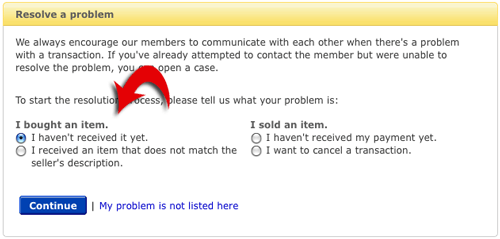
In eBay's Resolution Center, as a buyer your two options for opening a case are basically "I haven't received my item yet" and "My item is not as described." Together, these two claims cover just about any problem you might have with a transaction on eBay.
Always remember that at the other end of the internet connection, the seller is a real human being, like yourself, and be courteous in your communications. Politely and factually describing the problem is more likely to elicit a positive response from the seller than threats and accusations.
Filing a Dispute
If you cannot obtain a satisfactory solution from the seller, you will need to file a dispute with eBay. You do that at eBay's Resolution Center, where there are two options under "I bought an item": 1. I haven't received it yet (that's the INR), or 2. I received an item that does not match the seller's description (that's the SNAD). You simply need to select the appropriate option and then follow the instructions from eBay throughout the dispute process.
You have up to 45 days after you pay for your item to file a dispute with eBay. If the 45-day limit is approaching and your seller has been unable to resolve the problem to your satisfaction, do not let the 45-day deadline pass by. Even if your seller is working with you, go ahead a file a dispute, to protect yourself. If you believe your seller is honestly attempting to resolve the problem, you may want to send an email to tell the seller that you're filing the dispute simply to protect yourself against the 45-day deadline. That will let the seller know that you're still willing to work with him to resolve the problem. You can always close the case later if and when the problem is resolved.
Leaving Feedback
The feedback system is part of eBay's core value system. The feedback you leave for your seller provides future buyers with information about how your transaction went. Leaving feedback is voluntary — you don't have to leave any feedback — but it is strongly encouraged. You can leave positive, neutral, or negative feedback for the seller, along with a comment (up to 80 characters). You can also rate the seller using the "star system" — known as "detailed seller ratings." The detailed seller ratings (or DSRs) allow you to rate the seller on a scale of 1 to 5 in four areas: Whether the item was described accurately, if you were satisfied with the seller's communication, how quickly the seller shipped the item, and whether the shipping and handling charge was reasonable.
You can leave feedback by going into your "My eBay" page after logging in to eBay. Click the "Account" tab, then click the "Feedback" link on the left. The items you have not left feedback for will be listed under "Items Awaiting Feedback." Find the item you want to leave feedback for, then in the Actions column click the "Leave Feedback" link.
If you want to see what feedback you've received from your sellers, go into My eBay, click the Account tab, then click the "Feedback" link on the left. Click the "Feedback as a Buyer" tab to see the feedback that has been left for you by your sellers.
You should be aware that sellers can only leave positive feedback for buyers, so you don't need to worry about a seller "negging" you in retaliation if you leave a well-deserved negative feedback.
Leaving feedback should always be the last thing you do, after the transaction is complete and after any problems have been resolved. Many buyers mistakenly use the feedback system to communicate with the seller, leaving comments such as "He sent the wrong item." Those buyers should have contacted the seller through the "contact seller" link to complain about receiving the wrong item, to give the seller an opportunity to make things right. By rushing to leave a negative feedback, the buyer removes a lot of the seller's motivation to deal with the problem positively.
Don't be in a rush to leave feedback if there was a problem. You have up to 60 days after paying to leave feedback. If the transaction went smoothly and your item arrives and is what you expected, you can go ahead and leave feedback right away, but if there is a problem, you shouldn't even think about leaving feedback until you've contacted the seller and given him a chance to fix the problem.
eBay uses the seller's feedback percentage and DSRs to provide discounts to sellers, promote or demote their listings in eBay searches, and other perks. Because of the way eBay does this, if you leave anything less than positive feedback and 5 stars, it's like voting that the seller shouldn't be allowed to sell on eBay anymore. Your feedback alone won't get a seller's selling privileges terminated, but if enough buyers misuse the feedback system, a seller can face selling restrictions and lose discounts. So you should always consider the situation very carefully before leaving anything less than a positive and 5 stars in all areas.
The feedback you leave is entirely up to you, of course. But you should bear in mind the effect that bad feedback or low DSRs can have on sellers. Because sellers can no longer leave negative feedback for buyers, the feedback you've received as a buyer doesn't tell the sellers anything about you. So many sellers look at the feedback left by a buyer instead — and sellers sometimes cancel bids and block buyers from buying from them if the buyer leaves a lot of negative feedback. If the feedback you leave shows that you have a lot of complaints about many or most of your purchases, that tells sellers that you're likely to be a problem buyer, and you may find yourself blocked by a lot of sellers. You don't receive any notification when a seller places you on his "blocked buyers list," but when you go to bid on or buy an item, you'll find that your purchase is simply denied.
If the transaction went smoothly, then of course you should leave positive feedback and 5 stars. But even if there were problems, that doesn't necessarily mean that you should leave bad feedback.
If the seller was truly terrible — if they deliberately attempted to scam you, if they were profane and abusive in their communications with you, if they forced you to file a dispute to obtain a refund instead of refunding your money voluntarily — then you should feel free to leave a neutral or negative, and to give lower DSR ratings in the appropriate areas. But if the seller handled any problems professionally, if they cheerfully refunded your money or shipped out a replacement item — positive feedback is appropriate. You should save the "negs" and lowered DSR ratings for the truly awful sellers.
A note about DSRs: One of the DSR "star ratings" that you're asked to rate is the seller's shipping time. You should be aware that this is a rating of the time the seller took to get the item into the hands of the post office or delivery service. The seller cannot control how long the post office takes to deliver the item, and the DSR is not intended to rate the postal service, only the seller's promptness in delivering the item to the postal service. Also, the "communication" star may not be applicable: Most transactions don't require any communication from the seller beyond the automatic purchase and payment confirmations, and you shouldn't "ding" the seller's communication star if there was no need for any additional communication.
When leaving feedback, you can skip any or all of the DSR stars — not rating a star neither helps nor hurts the seller, and you should feel free to leave any of those stars blank if they don't apply or if you would simply prefer not to rate the seller in that area. For example, a buyer may receive an item "not as described," because the seller didn't notice an easily-overlooked defect. The seller apologizes, refunds the buyer's money, and even pays for the return shipping. The buyer may choose to leave a positive feedback because of the professional way the seller handled the problem, but may elect to leave the "item as described" rating blank — perhaps not feeling that he can give the seller five stars in that area, but, knowing that it was an honest mistake by the seller, he doesn't want to damage the seller either.
Leaving feedback before receiving the item
Sometimes a seller may request that you leave positive feedback before receiving the item, to "release their funds from PayPal." This is not something you should do. New sellers, and sellers in high-fraud categories, sometimes have their PayPal funds held for a period of time, to ensure that the funds are available for refund if necessary. There are 3 ways the seller's funds will be released: When delivery confirmation shows that the item has been delivered to you, when you leave positive feedback, or after 21 days. Some sellers — especially new sellers — think that the the only way to get their funds released is to get you to leave positive feedback. Sometimes, the seller finds himself without the money needed to ship your item, so he asks you to leave positive feedback so that he can get the money you paid and use it to pay for the shipping. Do not do this! The seller must come up with the money from somewhere else to ship your item. You should politely inform the seller that you'll leave appropriate feedback after receiving and inspecting your item. If he does not ship it, then you should file an INR (item not received) dispute with eBay to get a full refund, including the money you paid for shipping.
Who Should Leave Feedback First, the Buyer or the Seller?
A long-running debate within the eBay community is the question of who should leave feedback first. Since leaving feedback is completely voluntary, the buyer and the seller are both free to leave feedback for a transaction at whatever point they decide is appropriate, or to skip leaving feedback altogether.
Some buyers believe that their only role is to pay for their purchase. They think that as soon as they've paid, their part of the transaction is complete, and so they believe the seller should leave feedback first, as soon as the buyer has paid.
Many sellers, on the other hand, believe that they don't know the transaction is complete until the buyer has received and inspected the item, and has signified that they're satisfied by leaving feedback. Sellers know that buyers can have problems with their transaction after paying, so these sellers believe the buyer should leave feedback first to signify that the transaction is indeed complete. Also, since sellers cannot leave negative or neutral feedback, many sellers would rather not leave a positive feedback to a buyer upon payment, knowing that some buyers will later try to scam the seller or extort a refund without returning the item.
My own belief is that the question is a tempest in a teapot. Since buyers can only receive positive feedback, the feedback received by buyers is essentially meaningless and says nothing about the buyer. As a buyer, I always leave feedback for the seller as soon as I receive the item and determine that it is indeed what I ordered and that it is as described. I buy stuff on eBay to get things, not to get feedback. For sellers, on the other hand, feedback is an important criterion for establishing their discounts and visibility in eBay's search — so feedback is important for sellers. I believe that it's more important for me to leave feedback for my sellers than it is for them to leave feedback for me. So I always leave feedback for my item when I receive it, regardless of whether the seller has already left feedback for me.
Feedback Summary
Always remember that the feedback you leave not only informs future buyers about the seller, but can affect the seller's selling privileges on eBay. Your feedback should accurately reflect the overall transaction. Many people believe that if you would buy from that seller again, a positive and 5 stars is the only appropriate feedback.
- Leaving feedback is the last thing you should do.
- Contact your seller to resolve problems before leaving feedback.
- Never leave feedback before receiving your item.
- Read eBay's Feedback Information Pages for more information on the feedback system.